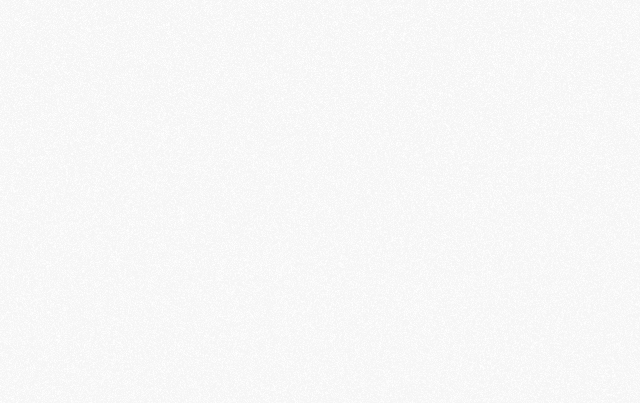

In today’s video, I’m gonna show you how to create a knowledge base for your agency, company, or business using Notion. Let’s go ahead and dive in.
First of all, make sure you Like, Comment, Subscribe. It helps folks find great content like this.

Welcome in Notion. This is a company wiki that we created, and essentially what Notion can do is organize a lot of your files, your docs, your knowledge base, your Standard Operating Procedures, your notes, all into an easy-to-access file area.
So right now, I’m in the main area of my workspace. As you can see, I’ve got 5Four Digital—which is our agency—and all of our team members can access all these files here. Now the great thing about Notion is you can create all these different file types within this platform.
So for example, if I just hit Enter here and I hit this plus button, I can add text, I can add an additional sub-page. So the way that works is this is the main page, it will create a sub-page under that, so think of it as when you’re creating in Google Drive, you create a Google Doc and you might create that under a folder.
This makes it easier because it’s one click, as opposed to having to open up a new file, and you can work within the Notion workspace. So I can create a To-do list, I can create a Heading, H2, H3, I can do a Quote, I can add a Divider, links to additional pages inside of Notion.
Also, I can mention the page, add a date or reminder, add emojis to delineate content between each other. I can also add a database, which you can think of as a Google Sheet or an Excel Sheet, where I can add additional attributes to that—and I’ll show you a little bit how that works too.
Again, Notion is a very, very powerful tool—I’m still learning it as I go, as well. But ultimately, moving a lot of our content to this knowledge base helps exponentially. It just makes it easier for our team members to access docs and files.
And so, just to give you an example, the way we had our SOPs set up before was through Google Drive. So I would go to Google Drive, I would go to Main Docs, and I would go to Training. And then we had the Standard Operating Procedures folder here, which has all of our documents.
Then I would go to Organizational Team SOPs. In this doc, I would have the links to all of our internal SOPs in the agency. So if you click one of these, for example—like The Design Process, it would just bring you to another Google Doc.
So this would access our main Google Doc, and then we have a Google Doc here which has all of our training. As you can see, it’s here—it’s not terrible, right? It’s still organized in Google Drive.

But with Notion, what I can do is have the Knowledge Base here, and everything is in this workspace. So once I click it, now I need a sub-page. So if you look at the top left corner here, you’ll see 5Four Digital is my workspace, and Knowledge Base is that sub-page.
And in this sub-page, we have all of our training. So think of all of these as standalone pages.
So if I hit here the plus, I just hit Page, and now I’m in another sub-page of that Knowledge Base. So at the top tier you have 5Four Digital, under that you have the Knowledge Base, and under that you have an individual standard operating procedure or platform that we’re working with.
So it’s very easy to use and get organized within the platform. So the way we have our setup is we have 5Four Digital, then we have Team docs, we have our Mission—as you can see here, you can read over that. We have any press or links that we’ve been mentioned in, as well as our Team Directory here—which is really cool.
Then we have our agency partners, and more details. So our team has full access to this. So for example, our project manager knows that we have a new hire, they can look and find all their information and all their details, what time they work, everything.
And you can use a database to create that. So think of it as a Google Sheet that you have embedded in this knowledge base. It just works really, really well.
So for example, I’m in the Team Directory here, this is the database that we created. And again, Notion actually has templates for a lot of this stuff too—which I’ll show you a little bit later. You can see Team Directory—you can see AB right here, he’s in the Design department, his location, his email, his role, all the information that he has, as well.
So with that said, it’s easy to find all of the information as a team in this knowledge base.
So I’m gonna scroll down, and the main thing I’m gonna show you is how to create your own knowledge base. I’ve also got agency tools here, so you can see I’ve got Web Design Inspiration, I’ve got my UI/UX tools here—so anytime I find links or docs online, I just drop them there. And this just makes it easy for all of our team to access just one doc.

So let’s say you just wanted to create your own knowledge base using Notion. What you do is hit this plus button, and you would just hit plus Page, and once you do that plus page, it’ll bring this up. What I like to do is add an icon that looks like a book, we’ll call this Our Knowledge Base, and then you’ll just start to create, right?
Let’s say our first SOP is how to train a new team member. I’m gonna click Plus here and I’m just gonna do a page, it’s gonna be How to Train a New Team Member.
And here’s the architecture of how we set up our SOPs: as you can see, that knowledge base is here now, right? So when I click it, I’ve got access to the full knowledge base, and if I click this—again, this is a sub-page—then I have the training here. But I just wanna show you what that looks like in real time.
I’m just gonna delete that and go through our true knowledge base here. I’m gonna show you for example, LOFI Wireframe Strategy.
The way we set it up is we have the date it was last updated—that’s usually what we put at the top so our team members know the last time it was updated and maybe there need to be some changes or updates.
And then video training—all you ever do here is just hit the plus button and you can just plug in the link, and if you plug in like a Youtube link it’ll automatically pop this up and you can either embed it or link it to that video.
So I’ll give you an example. Let’s go to Youtube and let’s go through our 5Four Digital. You see Videos, and I’m just gonna click this one. So if I click to copy here, I can just go ahead and drop this here, and then I can hit Embed Video, and it’ll just embed it into Notion.
So now, a team member can go in here and just hit Play, and they’re ready to go. So as you can see, I’ve got a video embedded here.
Side note, for all of our standard operating procedures, you can just check this up in the top right hand link. If you’re looking on how to create SOPs, check out that link. I have a quick training video there.
But we always upload the videos to Youtube and add them as unlisted. That way only our team members have access, right? And it’s a free service that you can use to get that done.
So I have the video here, and then I have the Overview, any tool or images that we mentioned, and then just this step-by-step directions and any links that are included.
So this is one example of one of our operating procedures. You have the title at the top, a nice little icon to be consistent with the rest of the knowledge base, the date it was last updated, video training, overview, tools, and then of course, the step-by-step direction and any links or inspiration that a team member will need access to.
And this is basically the entire principle of how our SOPs are built. So all of these SOPs that we have within the agency are built the same way. So if you go to QA, it’s the same thing: you’ve got your video training here, you have the step-by-step directions here.
If you go to, for example, posting blog content, then it’s all here as well.
And so, just to reiterate and go back to how we created all of these, we have our 5Four Digital workspace here, and then we have our page that we created, right? We created a page, and then that page is essentially embedded into our workspace. Then, when you’re here, it’s just like creating a page within a page, within a page, within a page.
Anyway, that’s pretty much how it’s done. So to delineate all these icons and make it easy for you to organize, let’s add an H2 here, let’s do Cool Stuff, and under that I can just add the pages like I have here.
So I do plus, I do Page, and I just add an icon—like scissors, just to see what that looks like, and I go back and, boom, it’s right there. And I can click through, and it’ll take me to that specific SOP.
Now let’s say you wanna add, like, a section or a new delineation, you just hit plus and just hit Divider and do that. Now let’s say I wanna put this on the right side, you just take this and just drag it, and you can see how that little column comes up? Then you just pop it in like that—I mean, it’s really cool how you can just organize this and literally create your entire knowledge base from scratch.

So again, just as a last word: it’s really easy to set these up in Notion. Think of it as your internal wiki or internal database. You can also go to Notion Templates, and Notion has a bunch of free templates that you can just access at any time, and that are really, really helpful.
For example, we use the team member one, they have ones for startups, ones for students, for non-profits—I mean, you’ve got tons of stuff here. Like, for startups, we use the team admission statement ones. We also use the company home as well, so if you click this, it has everything you need: you’ve got your What’s New, your Mission, your Employee Directory, your Recent Press.
So you can start with these preliminary docs and get everything done in just a few minutes.
Again, hope this was helpful y’all. And if you have any questions, let me know.